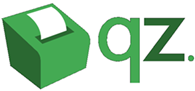This is a basic installation guide for installing the QZ Tray application.
QZ Tray is used to direct documents to specific printer instances (trays) and provide an enhanced quality print.
- Download Locations
-
- When on the login screen for NX, click on "dependencies" then select printing. This will start the download for QZ tray.
- You can also download from QZ Tray if the NX dependencies download is not working.
- Installation
-
- Launch the QZ tray installation application and click through the installation windows, installing the application.
-
After the installation is complete, you should see the QZ Tray application in the system tray on the bottom right portion of your screen (near the clock). It will look like a small printer and could be white, red or green in color.
-
Click on the QZ Tray icon in the system tray and ensure that "automatically start" is checked. This will ensure the application is always available for NX.
- Post Installation
-
You may want to initialize QZ Tray for the first time inside of NX to make sure both can see each other correctly. To do this follow the steps below.
-
Navigate to NX and login.
-
On the home screen after logging in, you should see a profile picture on the top right of the screen. Click this, then click "Edit your profile" in the dropdown.
-
You should now be at a screen that says "Edit User Profile" and have a list of available documents in the center. NX will attempt to initialize QZ Tray when you navigate to this screen and you should see a pop up with the following text, "Netsmart Wants to access connected printers" with Allow or Block options. Check "remember this decision" at the bottom of the window and then click Allow. Note: If you do not have QZ Tray installed, you will receive an error message on this page.
- If you do not see a pop up and you have not initialized QZ Tray before, you may have to allow popups in your browser for NX. The steps are different for each browser, but make sure you add the following entry, https://flvitalsprod.com